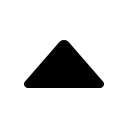MongoDB环境搭建
一、安装
通过官方下载社区版本(MongoDB Community Server),选择对应平台下载后解压即可看到可执行程序。
$ ls ~/data/mongodb-macos-x86_64-4.4.3/
LICENSE-Community.txt MPL-2 README THIRD-PARTY-NOTICES bin
$ ll ~/data/mongodb-macos-x86_64-4.4.3/bin/
total 320808
-rwxr-xr-x@ 1 peng staff 7683 12 22 07:42 install_compass
-rwxr-xr-x 1 peng staff 43147504 12 22 07:39 mongo
-rwxr-xr-x 1 peng staff 68692572 12 22 07:40 mongod
-rwxr-xr-x 1 peng staff 52399600 12 22 07:32 mongos
方便访问以设置bin目录到环境变量,创建配置文件mongod.conf:
systemLog:
destination: file
path: "/Users/peng/data/mongodb-macos-x86_64-4.4.3/logs/mongodb.log"
logAppend: true
storage:
dbPath: "/Users/peng/data/mongodb-macos-x86_64-4.4.3/data/"
journal:
enabled: true
net:
port: 27017
bindIp: 127.0.0.1
processManagement:
fork: true
pidFilePath: "/Users/peng/data/mongodb-macos-x86_64-4.4.3/logs/mongod.pid"
启动服务
$ mongod -f ~/data/mongodb-macos-x86_64-4.4.3/mongod.conf
about to fork child process, waiting until server is ready for connections.
forked process: 49268
child process started successfully, parent exiting
停止服务
$ mongo
MongoDB shell version v4.4.3
connecting to: mongodb://127.0.0.1:27017/?compressors=disabled&gssapiServiceName=mongodb
Implicit session: session { "id" : UUID("ef69ef5a-9a83-45f4-a1ca-b63717183535") }
MongoDB server version: 4.4.3
switched to db admin
> db
admin
> db.shutdownServer()
server should be down...
通过官方安装MongoDB GUI管理工具:MongoDB Compass,效果图如下:
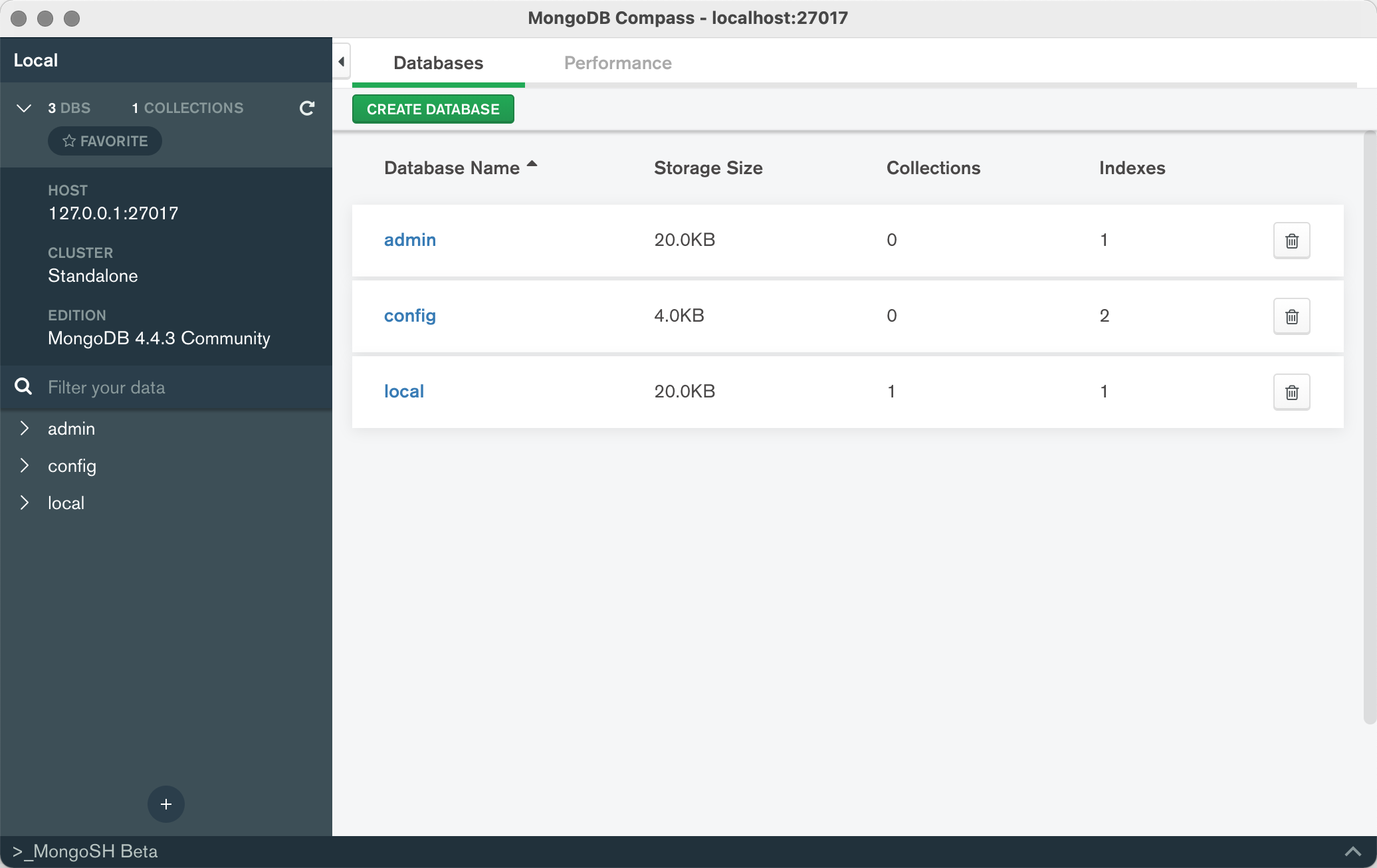
MongoDB与Mysql结构对比
| MYSQL | MongoDB | 说明 |
|---|---|---|
| 库 - database | 库 - database | |
| 表 - table | 集合 - collection | 表示一组文档 |
| 行 - row | 文档 - document | 基本单元,类似关系型数据库中的行 |
二、基本用法
2.1 登录
$ mongo --host 127.0.0.1 --port 27017
$ use demo
# 配置文件有开启授权认证时需要先验证
$ db.auth("demo", "passwd")
$ show collections
也可以直接登录时指定密码,前面的demo是demo库
> mongo demo -udemo -p
MongoDB shell version v3.4.24
Enter password:
connecting to: mongodb://127.0.0.1:27017/demo
MongoDB server version: 3.4.24
2.2 基本查询
# 显示数据库列表
> show dbs
> show databases
# 显示库中的集合
> show tables
> show collections
# 切换数据库
> use demo
> db.articles.find().pretty()
{
"_id" : ObjectId("6006394a1e1382e154503c71"),
"title" : "Hbase配置及数据迁移",
"href" : "https://itopic.org/hbase.html"
}
> db.articles.find({top:1}).pretty()
{
"_id" : ObjectId("6006396c1e1382e154503c72"),
"title" : "Apache Airflow数据库迁移",
"href" : "https://itopic.org/airflow-data-migration.html",
"top" : 1
}
> db.articles.find({'author.name':'peng'}).pretty()
{
"_id" : ObjectId("60063a931e1382e154503c74"),
"title" : "Python入门知识点整理",
"href" : "https://itopic.org/python.html",
"top" : 1,
"author" : {
"name" : "peng",
"age" : 18
}
}
> db.articles.count()
4
# 按创建时间倒叙取3条
> db.articles.find().limit(3).sort({created_ts: -1})
2.3 插入与更新
数据插入
> db.articles.insert({title: "Shell脚本入门", href: "https://itopic.org/shell-start.html"})
WriteResult({ "nInserted" : 1 })
数据更新
> db.articles.update({title: "Shell脚本入门"}, {title: "Shell脚本入门", href: "", top:0})
WriteResult({ "nMatched" : 1, "nUpserted" : 0, "nModified" : 1 })
2.4 数据删除
> db.articles.remove({title: "Shell脚本入门"})
WriteResult({ "nRemoved" : 1 })
三、用户管理
3.1 创建用户
创建admin用户,创建用户时指定角色为root。内置了一些角色:
| 角色 | 介绍 |
|---|---|
| read | 提供读取所有非系统的集合(数据库) |
| readWrite | 提供读写所有非系统的集合(数据库)和读取所有角色的所有权限 |
| dbAdmin | 提供执行管理任务的功能,例如与架构相关的任务,索引编制,收集统计信息。此角色不授予用户和角色管理权限。 |
| dbOwner | 提供对数据库执行任何管理操作的功能。此角色组合了readWrite,dbAdmin和userAdmin角色授予的权限。 |
| userAdmin | 提供在当前数据库上创建和修改角色和用户的功能。由于userAdmin角色允许用户向任何用户(包括他们自己)授予任何权限,因此该角色还间接提供对数据库的超级用户访问权限,或者,如果作用于管理数据库,则提供对群集的访问权限。 |
| clusterAdmin | 提供最佳的集群管理访问。此角色组合了clusterManager,clusterMonitor和hostManager角色授予的权限。此外,该角色还提供了dropDatabase操作。 |
| readAnyDatabase | 仅在admin 数据库中使用,提供所有数据库的读权限。 |
| readWriteAnyDatabase | 尽在admin 数据库中使用,提供所有数据库的读写权限 |
| userAdminAnyDatabase | 尽在admin 数据库中使用,提供与userAdmin相同的用户管理操作访问权限,允许用户向任何用户(包括他们自己)授予任何权限,因此该角色还间接提供超级用户访问权限。 |
| dbAdminAnyDatabase | 仅在admin 数据库中使用,提供与dbAdmin相同的数据库管理操作访问权限,该角色还在整个群集上提供listDatabases操作。 |
| root | 尽在admin 数据库中使用,提供超级权限 |
> use.admin
> db.createUser({
user: 'admin',
pwd: '123456',
roles:[{
role: 'root',
db: 'admin'
}]
})
Successfully added user: {
"user" : "admin",
"roles" : [
{
"role" : "root",
"db" : "admin"
}
]
}
查看用户,需要切换到对应的库下面
> use demo
switched to db demo
> show users
{
"_id" : "demo.demo",
"userId" : BinData(4,"dzjECUu2Q4aNATGogyNRTw=="),
"user" : "demo",
"db" : "demo",
"roles" : [
{
"role" : "dbOwner",
"db" : "demo"
}
]
}
> use admin
> db.system.users.find().pretty()
创建用户
> use demo
> db.createUser({
user: 'demo',
pwd: '123456',
roles:[{
role: 'dbOwner',
db: 'demo'
}]
})
3.2 删除用户
> use demo
> db.dropUser('demo')
3.3 更新密码
> db.updateUser('demo', {pwd: '123456'})
四、数据库管理
4.1 创建数据库
创建数据库,需要传入一条记录才可以看到对应的数据库。
> use demo
> db.articles.insert({title: "Shell脚本入门", href: "https://itopic.org/shell-start.html"})
4.2 删除集合
> show collections
> db.articles.drop()
4.3 删除数据库
> use demo
> db.dropDatabase()
五、数据修复
同步数据后可能出现ERROR: child process failed, exited with error number 51
$ rm /data/mongodb-macos-x86_64-4.4.3/data/mongod.lock
$ /data/mongodb-macos-x86_64-4.4.3/bin/mongod --repair --dbpath=/data/mongodb-macos-x86_64-4.4.3/data
- [1] MongoDB官网
- [2] MongoDB数据库系列
-- EOF --
发表于:
2018-12-10 06:37
标签:
MongoDB